The first thing you are going to need is a game that supports .mdl files.
eg: Half-Life, Counterstrike and their spawned Mod's. (Modifications)
There may be other games, but I'm just telling you what I know.
The second thing you are in desperate need of, is a model viewer program.
These programs let you see what the .mdl file looks like. I've only used
one, so I can't really call it perfect, but it is something you're going
to be using a lot of. To save you time, you can download the tiny sized
program (in zip format) here.
Unzip it to anywhere, and let's talk shop.
Open the program (mdlv2.exe) up and you'll see this. Nothing really.
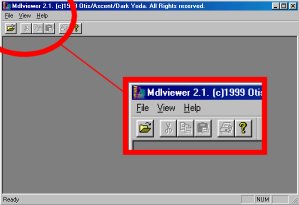
I've circled the menu, just for clarity. Now, you need a model. If you have
Half-Life, (HL is shorter) you should have several already. Look into your
C:\SIERRA\Half-Life\valve\models\player directory, and you should have ones
like zombie, gman, barney etc. Click File on the model program, and open, and
find your model. For this, I'm using barney. Just because he looks so pathetic.
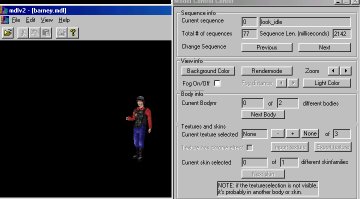
Now before you start shitting yourself (like I did) because a menu box came
out of nowhere, relax, the box is your friend, and your source of power.
You can minimise it for now, so we can look at pathetic barney.

Put your cursor over the model (barney) and hold the left mouse button down
and drag it around. This is your move button. Right mouse click does rotation.
Wasn't that fun? If you have a scroll/wheel mouse, play with that too, it's the
zoom function, also found on that nasty pop up menu window, which we will now
address.
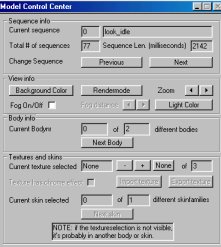
The nasty thing is actually called your 'Model Control Center'. Maximise it, and
we will start at the top. The first thing is Sequence info, and current sequence.
This displays what you have the model doing. Down a bit is Change sequence, this
model has 77 sequences, or animations. Hit Next, or Previous to view all 77.
Next bit down is 'View Info'. background colour is pretty self-explanatory,
Rendermode makes barney textureless, wireframe and normal looking, theres also light
colour, zoom, and fog functions, I didn't use the fog thing. Looked too hard.
Next section is body info, sometimes, models have a few bodies. Neat.If you hit
This button on the barney model, he looks angry, and his groin is lifted...don't
ask me.
And the final bit is Textures and skins. Basically, you can use the + and - buttons
to select different parts of the model, export them as bitmaps, and edit them in an
image program, and yes, you can put your face on the model. I know what you're thinking.
Now that we have that all figured out, lets move on to the Next Stage.